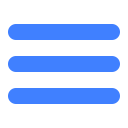Outline
The notice module is an information notification system provided by MSDK for games. You can complete visual operations via MSDK notice management terminal. Through the notice system, you can inform events to all or specified users in the gaming course:
1)Operational failure; exceptions occur in the operation process. You can use the system to inform users of the exceptions and inform them of the expected recovery time
2)Stop and open server; you can inform users of your server's stopping and opening time so that the users can make reasonable arrangements for their gaming time in advance
3)Activity reminder; remind users to participate in game activities
Our notice has the following characteristics:
1)Accurate reach
Full-coverage notice (all users can receive the message)
Notice by zone (only users in the designated zone can receive the message)
Notice by the operating system (only users of the specified operating system can receive the message; only Android and IOS operating systems are available)
Notice by the specified numbers (only the specified numbers (QQ numbers, WeChat numbers) can receive the message)
2)Diversified scenes
Pre-login notice: you can make the full-coverage notice without login
Post-login notice: you can make various forms of notices after login
3)Data localization
All valid notices will be taken to the client and be stored there in advance. When you use a notice, the notice will be directly read from the client's local database and then be displayed.
4)UI in various forms
Pop-up UI notice (display the notice content in the form of the dialog box)
Scroll UI notice (dynamically display the notice content in the form of the floating box)
Customized UI notice (you can use our notice data to show the customized UI)
5)Rich and varied content
Content supported: text, image, webpage
Different forms of notice UI for reference:
a) Pop-up text UI notice
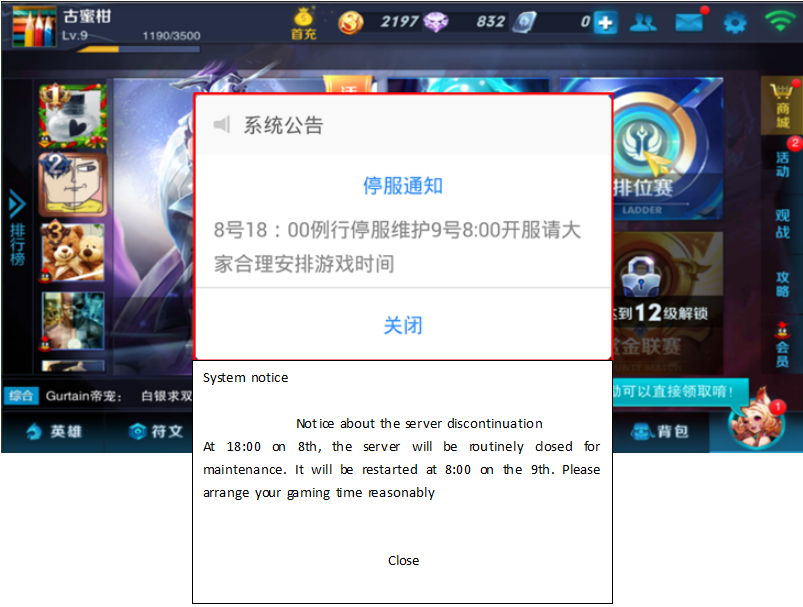
b) Pop-up image UI notice
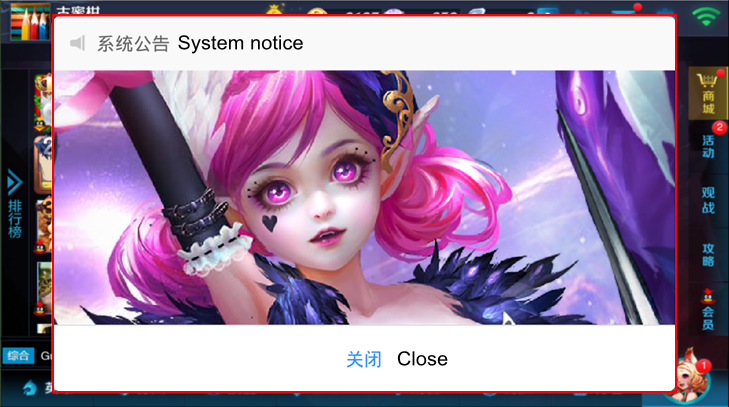
c) Pop-up webpage UI notice
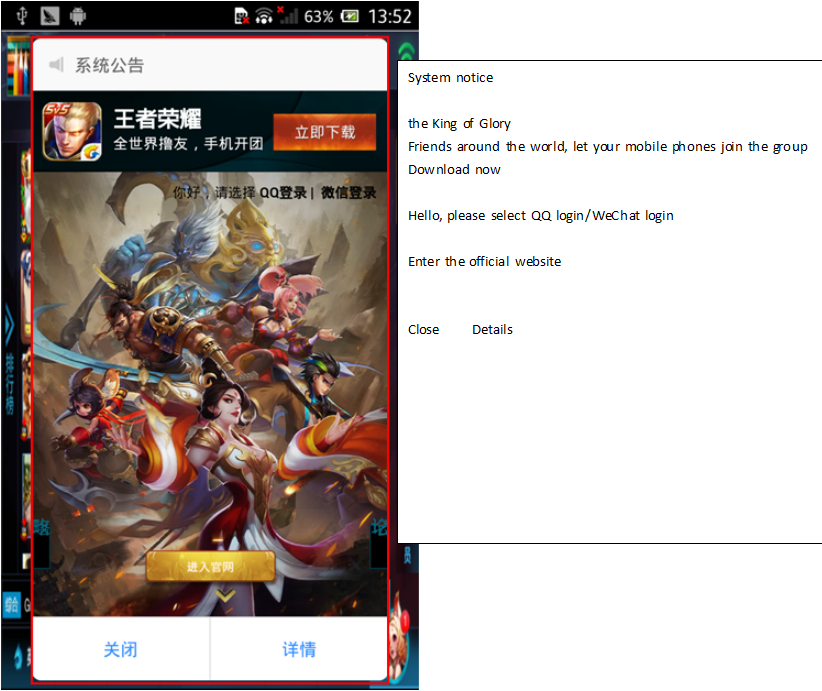
d) Scroll UI notice
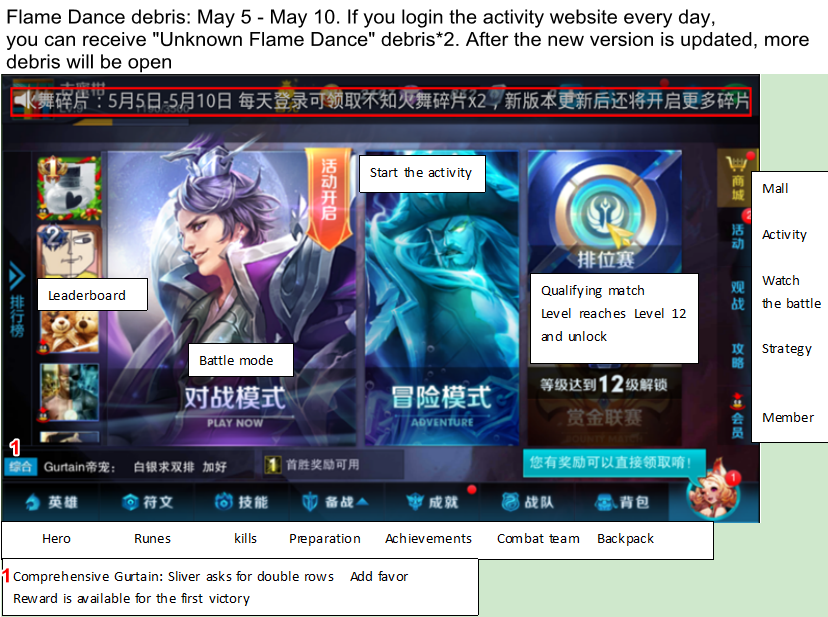
The above all are notices which use UI carried by MSDK itself. Games can call the interface WGShowNotice (scene) to pass the corresponding notice bar ID to take out the corresponding notice.
e) User-defined UI notices
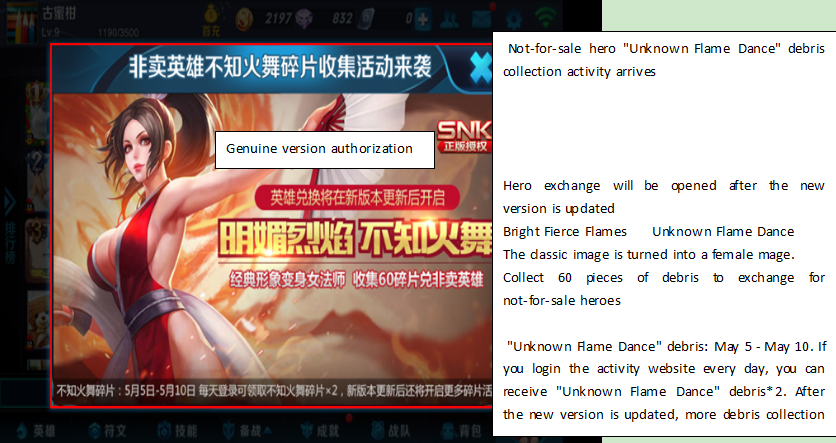
Games using user-defined UI notices can call WGGetNoticeData (scene) to get notice data
6)Top notice function
For notices that are configured for top (it is allowed to choose whether to be top when configuring a notice), they will be displayed in priority. After the top notice is added, the data obtained when using MSDK's own notice UI or using the MSDK notice data interface will be arranged in the following order:
Notices set to the top (high priority) will precede those not set to the top (low priority).
Notices with the same priority (all topped or all not topped) are sorted according to the order in which they were created, the later they were created, the higher their orders are.
Access Guide
1 Preconditions
1)The game has complete configuration according to the description of msdk unity access configuration module
2)Ensure that notice configuration switch needNotice is checked. Refer to the access configurationStep3 Configure information
Precautions
1) The management terminal configures notices (may have to wait about 5min before the notice take effect)
2)Start or login games to draw notices; in addition, the notice module also has a timed notice-drawing mechanism (draw once every 10 minutes by default)
2 MSDK management terminal configures notices
MSDK management terminal's site: http://dev.ied.com
Take MSDKDemo notice as an example:
1) EnterMSDK management terminal ->MSDK management -> notice management
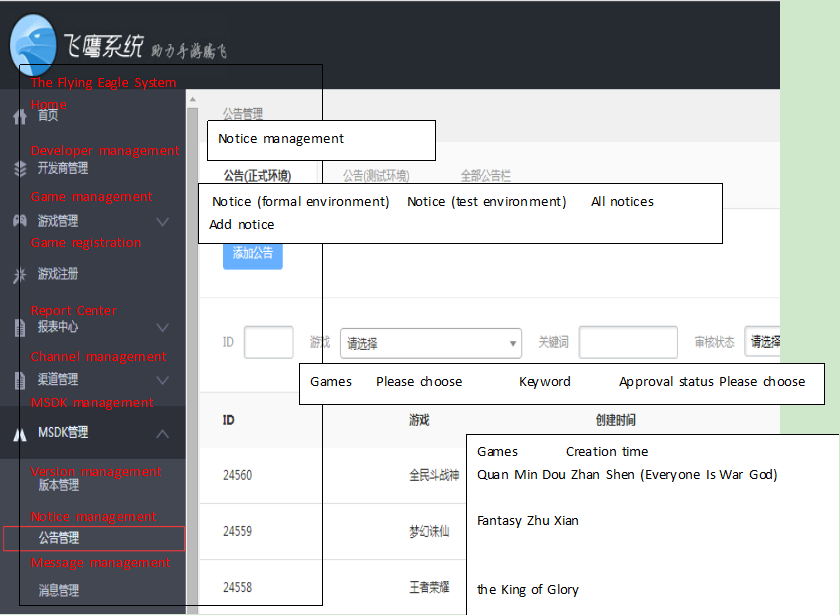
2)Notice management -> notice (test environment/formal environment) —> add notice
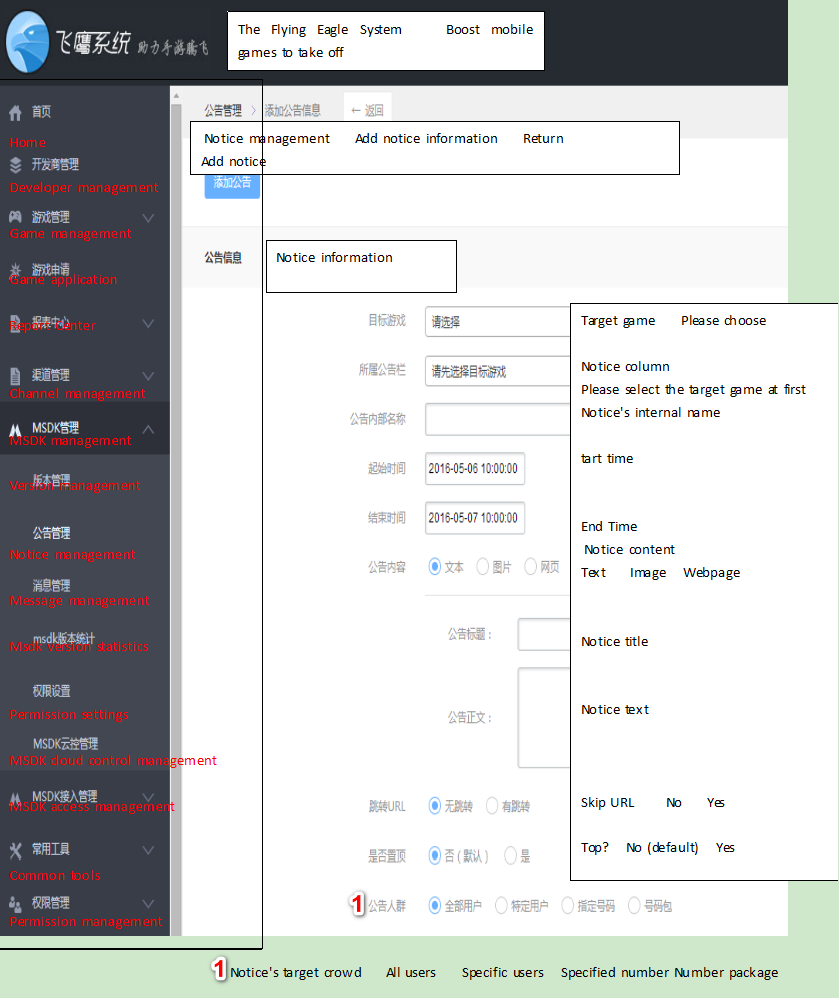
3) On the notice-adding page, input the notice's corresponding parameters; then click "Add notice" button to complete the notice configuration
3 The client accesses the notice module
For how to access the notice, refer to Interface call
4 Refer to demos
For examples, refer to Assets\Example\MsdkDemo.cs script's ShowNotice() method.
Precautions for joint debugging and test
1) Confirm the client configuration switch MSDK_URL = http:// msdktest.qq.com (the selected environment is the same as the environment for the management terminal to configure notices)
Refer to Access Configuration Step3 Configuration Information
2)Developers select notices (test environment), add notices and make joint debugging and test in the notice management terminal
3) The client makes tests according to notice types (pre-login, post-login, scroll, pop-up) configured by the management terminal. If an notice can't be displayed, please click FAQ and look for the causes according to the steps.
Display notice
1 Summary
Call the interface used to display the notice you configure on the management terminal
2 Registration callback
None
3 Interface calling
1)Function description
Call the interface used to display the notice you configure on the management terminal
2)Interface declaration
void WGShowNotice(string scene);3)Parameter description
| Parameter name | Type | Description |
|---|---|---|
| scene | string | notice column ID, which can not be null; this parameter corresponds with the notice management terminal's "notice bar" setting |
4)Return value
None, directly display the notice page
5)Demo code
string sceneString = "1";
WGPlatform.Instance.WGShowNotice(sceneString);6)Special description
1)The notice bar id (scene) used when calling the interface must correspond with the "notice bar" ID set by the notice management terminal**. Do not use the notice ID(msgid)to replace the notice bar ID
2)Calling WGShowNotice will use a set of UI configured by MSDK to display the currently valid notices. For pop-up notices, you can also set if they carry jump link. For notices with jump link, click "Details" to launch MSDK's inside webview to open the corresponding details URL.
7)Term interpretation
None
Hide scroll notice
1 Summary
Hide the scroll notice that has been displayed
2 Registration callback
None
3 Interface calling
1)Function description
Hide the scroll notice that has been displayed
2)Interface declaration
void WGHideScrollNotice();3)Parameter description
None
4)Return value
None, hide the scroll notice UI that is being displayed
5)Demo code
WGPlatform.Instance.WGHideScrollNotice();6)Special description
None
7)Term interpretation
None
Get notice data
1 Summary
Read the specified valid notice data from the local database and return it to the caller
2 Registration callback
None
3 Interface calling
1)Function description
Read the specified valid notice data from the local database and return it to the caller.
After MSDK 3.2 version, the Notice supports user-defined transparently passed strings. You can configure user-defined string parameters on [Feiying Platform] (http://dev.ied.com). After a notice is issued, it can be acquired in NoticeInfo.mNoticeCustom. A user-defined string parameter is a UFT8 encoded string with less than 512 bytes.
The game can configure user-defined strings according to the requirements. For example: If the game wants to realize the function of sending notices by area server, the game client can reach an agreement with the configuration staff on the configuration content of the field; the configuration information of the area server can be obtained through the "mNoticeCustom" field; and then the game can decide if the notice should be displayed according to the result of comparing the information from the area server with the configuration content of the field.
2)Interface declaration
List<NoticeInfo> WGGetNoticeData(string scene);3)Parameter description
| Parameter name | Type | Description |
|---|---|---|
| scene | string | notice column ID, which can not be null; this parameter corresponds with the notice management terminal's "notice bar" setting |
4)Return value
List
NoticeInfo definition description
5)Special description
The notice bar id (scene) used when calling the interface must correspond with the "notice bar" ID set by the notice management terminal. Do not use the notice ID(msgid)to replace the notice bar ID The image path in PicInfo is a local absolute path
6)Term interpretation
None